IT’S TIME FOR A MIDJOURNEY ADVENTURE!
So you’ve been hearing a lot of about images generated using AI technology lately, right? Maybe you’ve even specifically heard of MidJourney.
Yes, this tech is here, and it’s here to stay. As a graphic designer myself, I don’t feel threatened by this new tech. Rather, I feel even more empowered by it. It’s another tool in my toolbox, another skill I can use to create better, more varied, more customized images for my clients. At least at this point, it’s still difficult to always get exactly the image you’re imagining. And the AI tools are still completely incapable of creating text, or even consistent single letter forms. And you will even still need to occasionally edit out the odd extra finger/s, foot, arm, etc.
This is PART of why I say that these new image generators are merely another tool, and not a replacement for a good designer.
There are a number of AI image generators out there:
- MidJourney – (not much point in using this link until you’ve created your Discord account – see below) This one is my personal choice since it’s the easiest to access (for me), and so far creates the best images (imho). But you do have to use it via Discord, so you’ll need an account there. And there are no more free trials (as of the writing of this article – this could change on and off). I currently pay $30/mo to create unlimited images at regular speed, and 15 fast hours per month (I tend to save my fast hours for work-related images, and let my personal projects take a little longer in slow mode)
- Stable Diffusion – I have not yet gotten to try this one out beyond the limited free online prompting you can do on the website, but I’ve seen some pretty amazing work from others using it. From what I understand, it has to be installed locally on your own machine in order to have access to all the features, and requires an excellent graphics card (and likely a good bit of processing power). I’ve seen various ways of installing it, from command line, to actual downloads. I did try a download version recently on my Mac M1 Studio, and it didn’t work. I will probably take some time in the next couple of weeks to install it all via command line, and start playing around with it.
- Bing – This one is from Microsoft an honestly, I’ve not tried this one beyond a single prompt. And then it wanted me to log in, and I just wasn’t into it based on the example output. And since my Microsoft account is through my day job, I wasn’t comfortable logging in for testing purposes from my main computer. But I know people who are getting some very nice images from it, and I think it runs with Stable Diffusion on the backend (don’t quote me on that. I could be wrong)
- Dall-E – This is actually the very first one I was introduced to sometime last year when my brother got on the beta trial list. We spent some fun times on our weekly Family Zoom calls trying to come up with some absurd image prompts to see what it could do. They weren’t very advanced yet. And when I went back to check it out again a week or so ago, I was disappointed to see that it really doesn’t seem to have kept up with the others. Again though, usage varies. Some people get great results. It also comes from the company that gave us ChatGPT. So they still get a big thumbs up from me!
- Dream by Wombo – It has a free version with a number of style options. It seems to have a very distinct feel to the image output. I can almost always quickly recognize a Wombo-created image, even if the logo watermark isn’t present. I can’t explain it. But there’s kind of an almost “plastic” or generally unreal feel to the images – which might be exactly what you want!
From my observations, I think a lot of it depends on how much you expect to use one of these tools, how much time you want to spend learning how best to use it, and how much you want to spend for a monthly subscription. There are special ways of prompting in each one. For the time being, I’ll be focusing on MidJourney.
So…how do you get started?
Well, first thing you’ll have to do is create an account on Discord (if you don’t already have one – I’m an oldster, so I didn’t really know much about it. y’all GenZ’rs would’ve laughed at my confusion when I first got on there! LOL).
So for those of you who do not currently have a Discord account, I’m going to start right here at the beginning. If you already have Discord, skip to the next section.
Get signed in to Discord
Honestly, since I’m no Discord expert, it’s probably best to let the experts tell you how to actually get into Discord itself. So, go on over here for instructions straight from Discord. Try not to get overwhelmed. If you’re like me, it can look pretty complex at first. But it’s really not at all. Once you’ve gotten your Discord server created, let’s move on to getting the MidJourney end of things added.
Add MidJourney to your Discord server
Once more, the best source for instructions on this, imho, is the source themselves. But if you run into any problems, please don’t hesitate to reach out in the comments section below and I’ll try to help you through it. Remember though, MJ does not currently have a free trial. So it will require some level of subscription in order to get started. But the lowest level is (currently) only $8, so it may be worth it in order to see if this is something you want to pursue further. I was lucky to get in on one of the last days of free trials. But once my trial was up, I was hooked and was absolutely on board with my $30/mo subscription.
There are a few basic instructions on that page for getting started with creating images. I found it helpful to observe others work in the various groups in the MidJourney server itself. But after I’d kind of gotten the hang of it, I added MJ to my own Discord server so I didn’t have to dig through everyone else’s images to find mine every time.
A few things to note:
- The default aspect ratio for pretty much all of the image generators is 1:1 – a square. in MidJourney, you can change your aspect ratio by adding a specific parameter at the end of your prompt. It would look something like “–ar 16:9” (note the DOUBLE dashes, not single, and the space between ar – aspect ratio – and the actual ratio you want)
- You will see a lot of prompts from other newbies that include a lot of text, specific camera settings, etc. Ignore these. The shorter your prompts, the better. And only some very basic camera/photography terms ever have an effect on the output. So, go ahead and use things like “tilt shift”, “wide angle”, etc. But putting in f settings, camera types, etc, are noise to MJ.
- Use the /describe function in MidJourney – A LOT! It will start to give you some great ideas on how to write a prompt. /describe allows you to upload an image you like, and then it creates 4 descriptive prompts for generating a similar image. NOTE: MJ will never give you back the image you used in /describe. It is not built to recreate existing images – specifically because of copyright laws. For instance, you could put in a very specific prompt like “Mona Lisa by da Vinci”. You will get a group of images that have some resemblance to the painting referenced. But they will not be replicas of the painting. At. All (see below for my test of this). It will take elements it “sees” in your inspiration image, and generate prompts it thinks will create something similar, but it will not give you back the same image. Also note that you can edit each of the suggested prompts before submitting them.
- ChatGPT is not helpful for creating prompts. It’s knowledge base only goes to 2021, so it doesn’t have any understanding of how prompting works for a system that didn’t yet exist. It can be useful to a very limited extent, like asking for it to give you, for instance, a 12 word output based on longer, more detailed description you have in your head. But don’t expect it to be super helpful otherwise
- Copyright – this is all very much up in the air right now, and will differ from country to country, and possibly even day to day as different cases come before different courts. It’s going to take some time for it all to get sorted out from a legal standpoint. But here are some pretty safe things to bear in mind:
- You cannot copyright a style. Therefore, asking for something like “pointelism” in your prompt is not going to be breaking any copyright laws.
- Personally, I try (I do make exceptions sometimes) not to use names of living artists in my prompts. But I have no problem asking for very diverse combinations of styles and artists to use in a single image. One of my favorite combinations is “baroque, rococo, surreal, futurist impasto oil painting. Style of Klimt, Kahlo, Van Gogh, and Renoir”. Play around with things like that. It can be a lot of fun, and doesn’t put you in danger of being sued by a living artist that feels their work has been infringed upon
- Currently, any image you create in MJ with your paid subscription can be used for anything you want. And really, you could technically use the work you see from anyone else using MidJourney for your own purposes as well. At the moment, copyright laws (at least in the US) are still trying to decide who holds a copyright on an image that’s prompted with text input by a human, but output by a machine that’s learned from being fed millions and millions of different images from scraping images from all corners of the www. That said…
- If you plan to sell anything made from images that have been created using AI (and here’s a link to my store that features a number of items created from images I’ve created in MidJourney), it’s probably ethically best to make sure that you inform your customers how the image was created. Transparency is always best. Most of your customers may not care how it was created, because they just like it and want the product you’ve put it on. But I know I would feel like I was being dishonest if I didn’t make sure that there was no ambiguity. I am not an “artist” in the traditional sense. I have no training in drawing or painting or anything like that. In fact, I couldn’t draw a decent flower to save my life. But I *am* a damn fine graphic designer. I can create excellent marketing materials, and work with traditional image manipulation tools like PhotoShop and Illustrator. But MJ has allowed me to use my imagination in ways I’ve never been able to do before, and I see that as an absolute positive. Am I an “artist”? Not in the traditional sense. But I would argue that learning to prompt in ways that produce the results that you and/or your clients are needing is an artform of it’s own, and at the very least, is a unique, learned skill, just as learning how to use Photoshop and Illustrator are learned skills.
- If you have created a logo in MidJourney, unless you have significantly changed it (beyond just adding the company name), you MUST inform your client that their logo is not copyrightable. Although no image generation will ever be identical (unless you use the same seed – this is a subject I’ll cover in another post), it’s not ethical to NOT inform your client that the logo was at least partially created using AI.
- I would highly encourage you, if you’re a professional designer, not to look at any of these AI image creators as something that will create a finished product just from prompts. MidJourney, for instance, currently has quite a few limitations. It’s fun to see how far you can push it…but there comes a point where you have to stop and realize that it’s probably going to make more sense to prompt for specific parts of the full image you have in mind, and then do your compositing in another tool Like Photoshop. Speaking of Photoshop…
- The new Photoshop Beta generative fill feature can be a GAME CHANGER! It’s another AI feature that can help with your professional output (an example below)
Ok. Those are some basics to get you going. I will plan to post at least weekly with new tips and tricks for better prompting, or just fun things to play with. Please let me know how YOU’RE using AI images. And I’d love to see what you create!
In the meantime, here are some of the examples I referenced above:
Examples
Mona Lisa
I’d mentioned that MidJourney will not give you a replica of anything you prompt for, or upload. Here’s an example of the results of my prompt (which you can see at the bottom of this screenshot) for “Mona Lisa by Leonardo da Vinci” (interesting note: My Italian Aunt says it’s actually “Monna” – two n’s – though everywhere else we’ve always seen it as “Mona”…anyway)
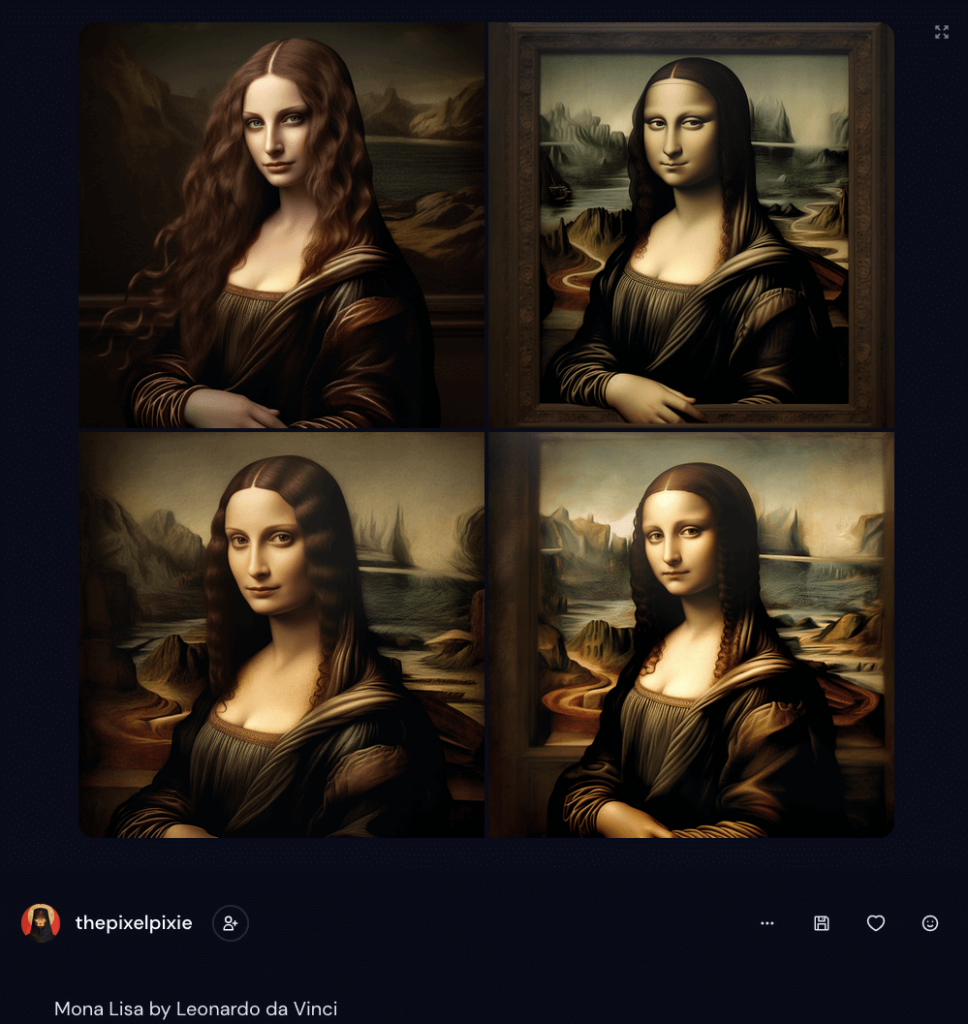
PhotoShop Beta – Generative Fill
This is one I think is going to be a game changer for those of us that do graphic design work in the corporate world.
This example is using a piece of stock photography of Santa. This is a vertical image, that doesn’t give us much many options for use, if we’re creating social media images, posters, website headers, etc. Many of those assets have horizontal layouts, so it makes it a good bit more difficult to use this sort of image. But this is a really nice looking Santa, so wouldn’t it be great if there was a way to add some more to the image, say, to the left of Santa himself?

Now, Photoshop has had it’s “Content Aware Fill” for a long time. And it definitely has it’s uses. But for larger areas that need filling in, it tends to leave a bit to be desired. Here’s an example of adding to the left of Santa using Content Aware Fill. Not great, right? (yeah, I could probably have refined it a bit more, but in general, Content Aware Fill just isn’t a great tool for this purpose):

Enter, Generative Fill!
After changing my image canvas size (as I’d done above for the first example), I selected the newly added area, expanded my selection by a few pixels, and feathered it by a couple of pixels as well – just to make sure there wasn’t a fine line delineation down the middle.
In the generative fill box that appears, all I put in for the first iteration was “finish the santa photo”. Here’s one of the results I got (you get 3 at a time, and can rate them and delete them, and generate more):

DUDE! Now we’re talkin’, right? That’s actually a pretty decent background to be able to work with for adding text and other info that might be needed in a set of social media images, right?
But I wanted to see if I might be able to get a little bit fancier with the background. Following are several examples where I’d simply added to my original generative fill prompt, so it now read “finish the santa photo, and add a Christmas tree to the background.”



I don’t know about you, but to me, that’s pretty dang impressive!
To my mind, these new tools will allow us to use our existing image libraries in new ways, and allow us to create more customized images that we might not otherwise find in the stock photo libraries we (mostly) all have subscriptions to.
I know I went a little beyond just an intro to MidJourney here. But I get a little carried away sometimes when I’m excited about something.
I hope you’ll follow me for more tips and tricks, and that my excitement for these new tools is able to be felt through my posts.
Happy creating!!
One last note: The hero image above was generated using the prompt: “hero image depicting the concept of AI art generation –ar 16:9” Here it is in full color (since my headers put a color overlay on the hero images)

![]()
![]()
![]()
![]()
![]()
![]()
![]()
![]()